[GUIDE] How to Start on WoW-Mania
Posted: Mon Oct 21, 2019 5:43 pm
INTRODUCTION
Welcome, all new or returning players to WoW-Mania. I will explain how to get started on WoW-Mania to ensure you get the best experience.
This guide is based on Windows and the installation process may vary for other operating systems (macOS, Ubuntu, Linux, etc).
If you still have connection issues after reading this guide, please create a new forum post here.
CREATING AN ACCOUNT
To log into the game and forum you need an account.
You can create yourself an account here if you have not already done that.

Keep in mind you can only use your E-Mail for 1 account.
Make sure you remember your Username and Password.
WOW-MANIA CLIENT
To be able to play on WoW-Mania it is highly advised that you use our custom Client and Launcher.
This is so that you can always stay up-to-date with any fixes and custom content we may have.
You can download the Client from our Start Up page.
Then you need to open the .torrent file in a torrent program.
We recommend uTorrent but any torrent program will work.
Once your download is completed you will have a folder called "WoW-Mania" or similar.
You should move this folder to one of your root drives. (ex.: C:\, D:\, E:\ ...)
Moving the folder is important as Windows will not allow any application running in the Downloads folder to download or modify files.
Having the folder in a root drive will also prevent most problems.
WOW-MANIA LAUNCHER
WoW-Mania uses a custom Launcher to provide you with the latest patches, updates and custom content.
It is included with the latest Client. In case you do not have the launcher, you can download it here.
PREPARING THE GAME FOLDER
You will now have to prepare the Game Folder to be able to start the game without any issues.
It is important that your Game Folder and Realmlist.wtf file does not have the "Read-only" attribute.
First, locate to your Game folder, mine is found at C:\WoW-Mania
Right-click on the folder and choose "Properties". You will then have to uncheck the "Read-Only" attribute, then press Apply.
Then make sure your settings look similar to this:
Note: You only need to worry about the parts in the red boxes.
Now you have to do the same for your Realmlist.wtf file.
This file can be found in your enGB folder.
The file path will be something similar to this: C:\WoW-Mania\data\enGB\Realmlist.wtf (It is C:\ for me since that is the root drive I chose for my game folder. It may vary for you).
Right-click on the File and choose "Properties". You will then have to uncheck the "Read-Only" attribute, then press Apply.
Then make sure your settings look similar to this:

Note: You only need to worry about the parts in the red boxes.
CREATING A SHORTCUT (OPTIONAL)
If you do not want to go into your Game folder every time you want to start the game you can create a Shortcut.
First off you want to locate back to your Game folder (C:\WoW-Mania)
You then want to right click your Launcher.exe file and click Create Shortcut.
You will then get a shortcut to the Launcher which you can place where it suits you.
STARTING THE GAME
Now you are ready to start the game.
You should always start your game via right-clicking Launcher.exe (or the shortcut to it) and open it as an Administrator.
You will then get the launcher starting which will check and download for any necessary updates.
These updates are IMPORTANT to be able to see and use any of WoW-Mania's custom content, including RAF.
Once the Launcher has finished updating you will find yourself being able to press the "Play" button and adventure into the game.

You are now on the Login screen!
You can check that you are running the latest WoW-Mania's patches by making sure the number in the lower-left corner is matching with the number in the "Breaking News" section.

Enter the login details and you can now create a character and adventure into the World of Warcraft!
If you still encounter errors or issues after following this guide, please create a new forum post here and you will get assistance as soon as possible.
_________________________________________________________________
This guide gets updated as things change to start up. If you find any part in this guide being out-of-date please let us know.
Welcome, all new or returning players to WoW-Mania. I will explain how to get started on WoW-Mania to ensure you get the best experience.
This guide is based on Windows and the installation process may vary for other operating systems (macOS, Ubuntu, Linux, etc).
If you still have connection issues after reading this guide, please create a new forum post here.
CREATING AN ACCOUNT
To log into the game and forum you need an account.
You can create yourself an account here if you have not already done that.

Keep in mind you can only use your E-Mail for 1 account.
Make sure you remember your Username and Password.
WOW-MANIA CLIENT
To be able to play on WoW-Mania it is highly advised that you use our custom Client and Launcher.
This is so that you can always stay up-to-date with any fixes and custom content we may have.
You can download the Client from our Start Up page.
Then you need to open the .torrent file in a torrent program.
We recommend uTorrent but any torrent program will work.
Once your download is completed you will have a folder called "WoW-Mania" or similar.
You should move this folder to one of your root drives. (ex.: C:\, D:\, E:\ ...)
Moving the folder is important as Windows will not allow any application running in the Downloads folder to download or modify files.
Having the folder in a root drive will also prevent most problems.
WOW-MANIA LAUNCHER
WoW-Mania uses a custom Launcher to provide you with the latest patches, updates and custom content.
It is included with the latest Client. In case you do not have the launcher, you can download it here.
PREPARING THE GAME FOLDER
You will now have to prepare the Game Folder to be able to start the game without any issues.
It is important that your Game Folder and Realmlist.wtf file does not have the "Read-only" attribute.
First, locate to your Game folder, mine is found at C:\WoW-Mania
Right-click on the folder and choose "Properties". You will then have to uncheck the "Read-Only" attribute, then press Apply.
Then make sure your settings look similar to this:
Note: You only need to worry about the parts in the red boxes.
Now you have to do the same for your Realmlist.wtf file.
This file can be found in your enGB folder.
The file path will be something similar to this: C:\WoW-Mania\data\enGB\Realmlist.wtf (It is C:\ for me since that is the root drive I chose for my game folder. It may vary for you).
Right-click on the File and choose "Properties". You will then have to uncheck the "Read-Only" attribute, then press Apply.
Then make sure your settings look similar to this:

Note: You only need to worry about the parts in the red boxes.
CREATING A SHORTCUT (OPTIONAL)
If you do not want to go into your Game folder every time you want to start the game you can create a Shortcut.
First off you want to locate back to your Game folder (C:\WoW-Mania)
You then want to right click your Launcher.exe file and click Create Shortcut.
You will then get a shortcut to the Launcher which you can place where it suits you.
STARTING THE GAME
Now you are ready to start the game.
You should always start your game via right-clicking Launcher.exe (or the shortcut to it) and open it as an Administrator.
You will then get the launcher starting which will check and download for any necessary updates.
These updates are IMPORTANT to be able to see and use any of WoW-Mania's custom content, including RAF.
Once the Launcher has finished updating you will find yourself being able to press the "Play" button and adventure into the game.

You are now on the Login screen!
You can check that you are running the latest WoW-Mania's patches by making sure the number in the lower-left corner is matching with the number in the "Breaking News" section.

Enter the login details and you can now create a character and adventure into the World of Warcraft!
If you still encounter errors or issues after following this guide, please create a new forum post here and you will get assistance as soon as possible.
_________________________________________________________________
This guide gets updated as things change to start up. If you find any part in this guide being out-of-date please let us know.